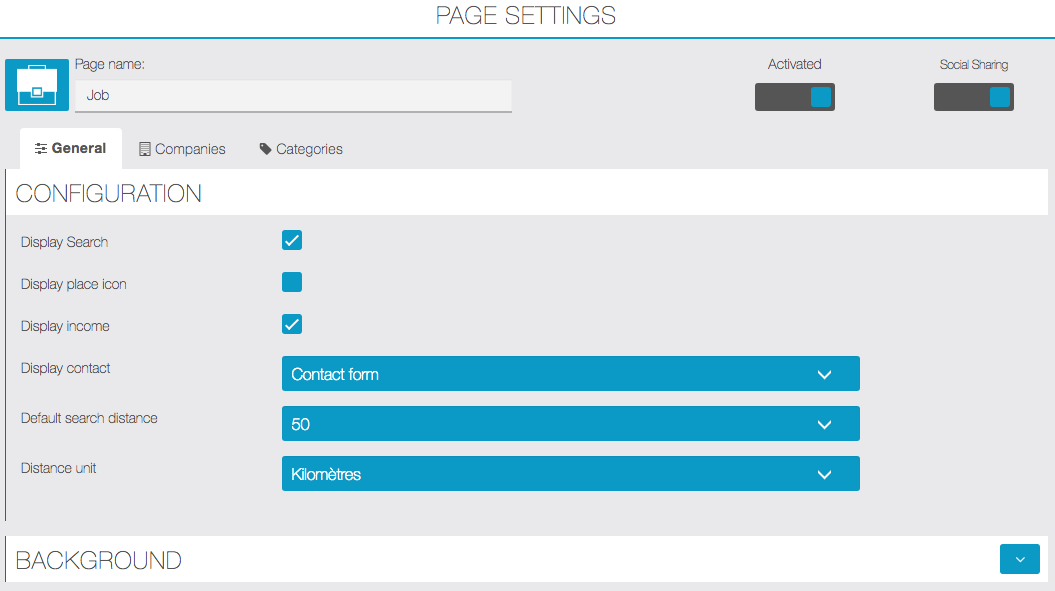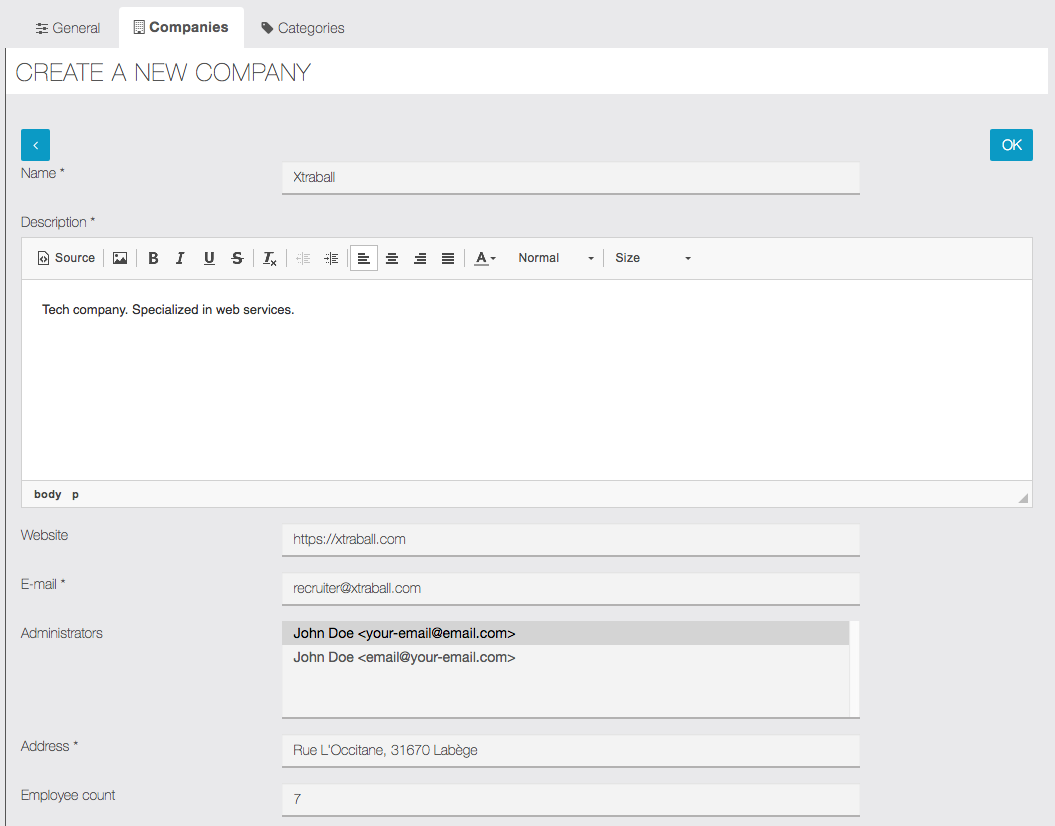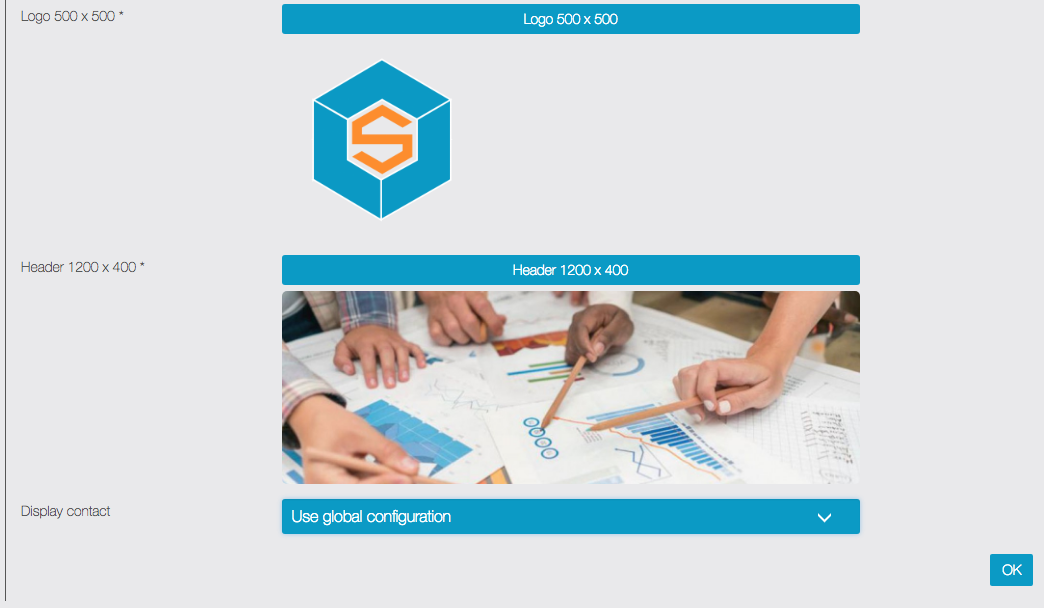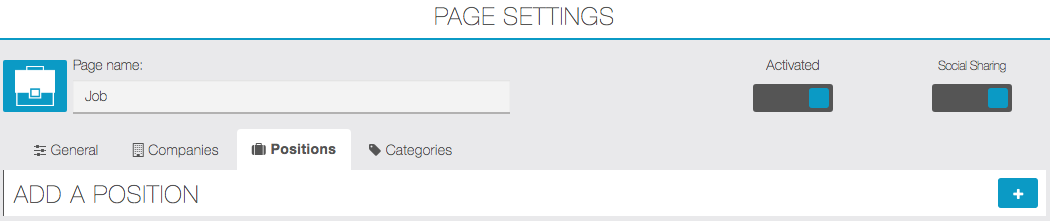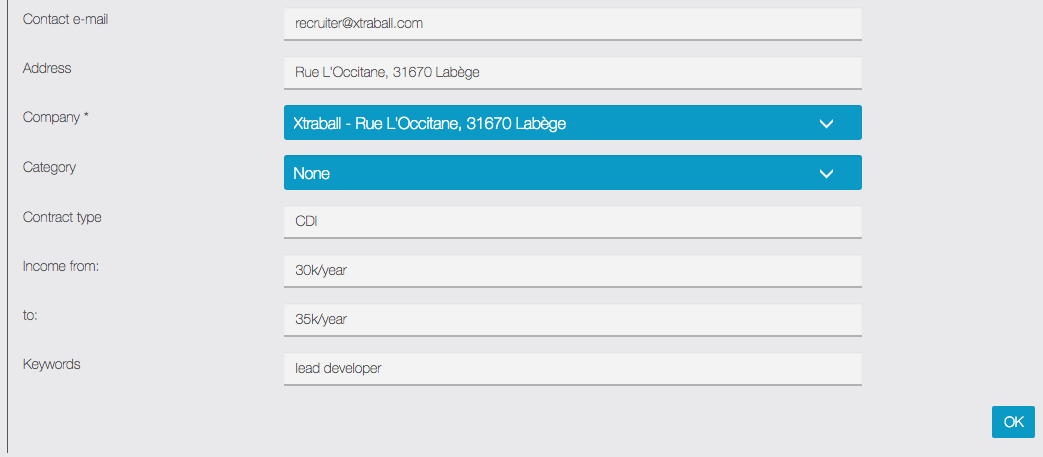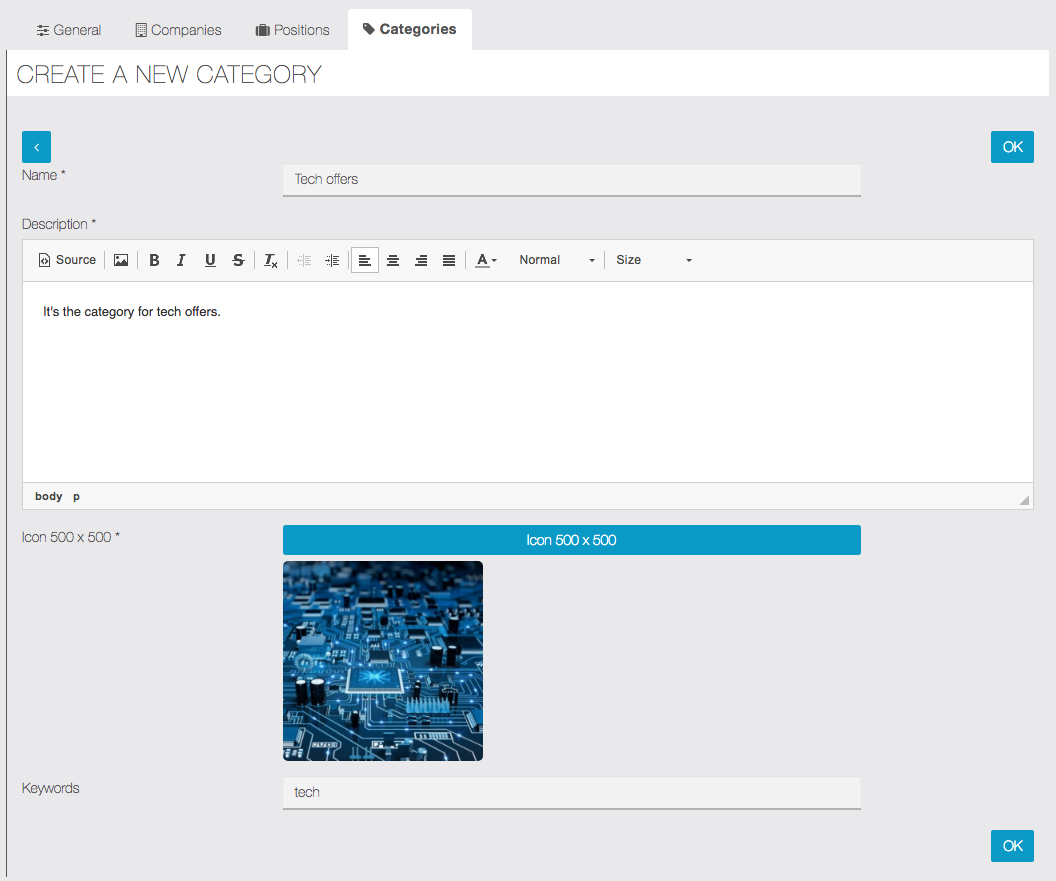With this feature, you will be able to create a list of job offers.
Click on  in the “Add pages” section, to add the feature to your app:
in the “Add pages” section, to add the feature to your app:
(Please note that the tab “Positions” is available after you have created one company at least)
In “General” you can manage general settings for the Job feature:
- “Display search“: display the search bar on the main page of the feature
- “Display place icon“: display the logo of the company next to the job offer
- “Display income“: display the position’s income on the job offer page
- “Display contact“: you can select which type of contact you want to display on the position page
- “Default search distance“: The default max distance between the users and the offers displayed on the feature
- “Distance unit“: Choose between Kilometers or Miles
In this section you can add the companies which offer positions:
- “Name“: It’s the name of the company
- “Description“: It’s the description of your company’s field/projects/objectives/etc…
- “E-mail“: It’s the mail that will receive all the job applies
- “Administrators“: It’s a user(s) who can manage the job offers and the company’s info directly from the app.
- “Display contact“: It’s the same settings from the General tab. “Use global configuration” will use the settings from the General tab.
The feature in the application
The job offers are displayed on the main page of the feature.
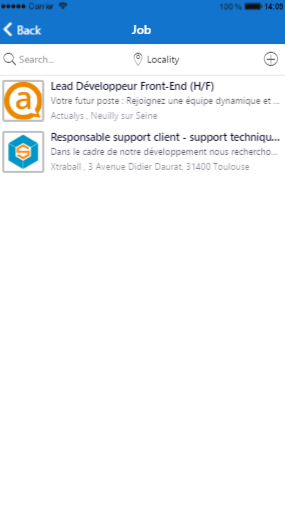
On the position page, you can see the localisation of the position, contact the company and look at the company’s info.
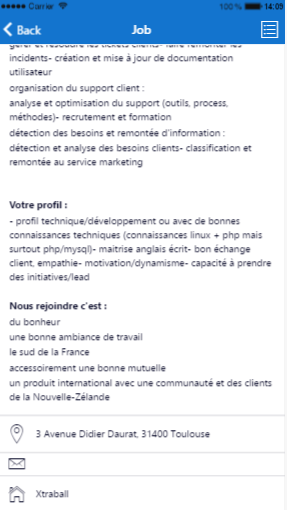
On the company page you can see a description of the company and all the positions offered by this company.

Important: if the user has admin access, he will be able to edit the job offer by clicking on ![]() on the position page:
on the position page:
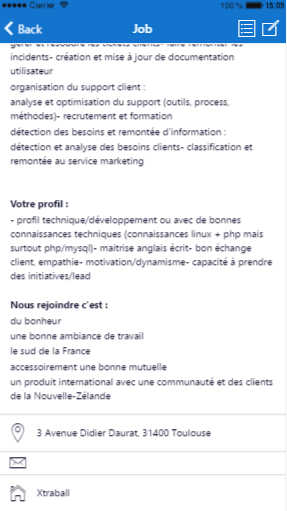
He can also edit the company info by clicking on ![]() and create a job offer by clicking on
and create a job offer by clicking on ![]() :
: