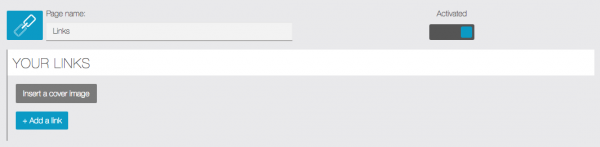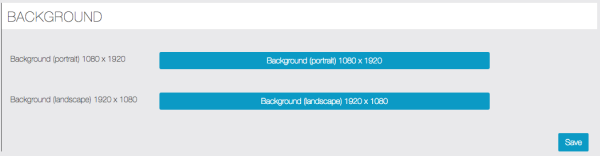The Links feature allows you to create links, that will open in the app, or in the device browser, depending on your preferences.
For example, you can create pages like this one with this feature:

If you want to create a Links page, click on 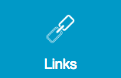 . It will open this window:
. It will open this window:
First of all, you have to work on the content, then you can work on the design.
1. The content
Now, you just have to write the name of your link in “Title” and the url address in “link”. You can also add a logo if you click on ![]() .
.
You have two options:
- “Without navbar”: Hide the navigation bar.
- “Use external application”: Open the link in the device browser.
You can create as many links as you want, you just have to do this process again.
2. Design
In order to make this page unique, you can insert a cover image.