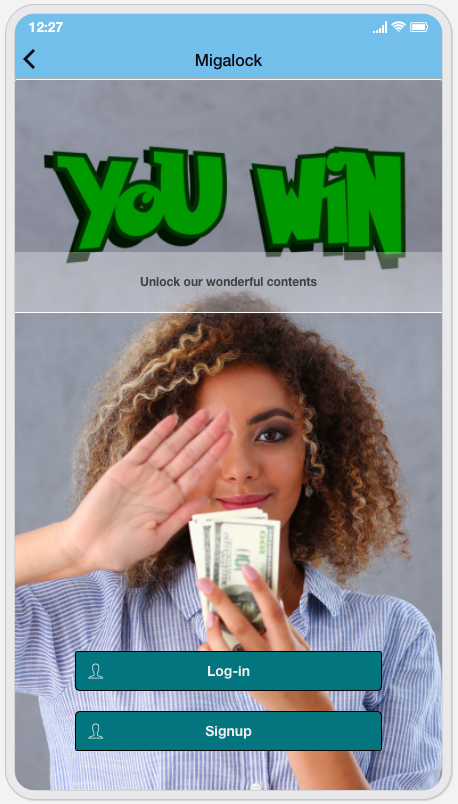With Migalock you can manage access to the contents of your app in a more precise and flexible way, with a login page that can be customized according to your needs and your communication style.

Lock the entire application
If you choose to lock access to all the contents of the app, you can choose two ways to allow access:

Allow access to all content as soon as the user registers or log in your app.
Or

Allow access only to certain users.
You will decide which ones, by enabling each individual user (after having registered) from the “Users” menu of the frontend panel:

You can search for the desired user, possibly using the search filter, then click on the “Edit” button next to the interested user.
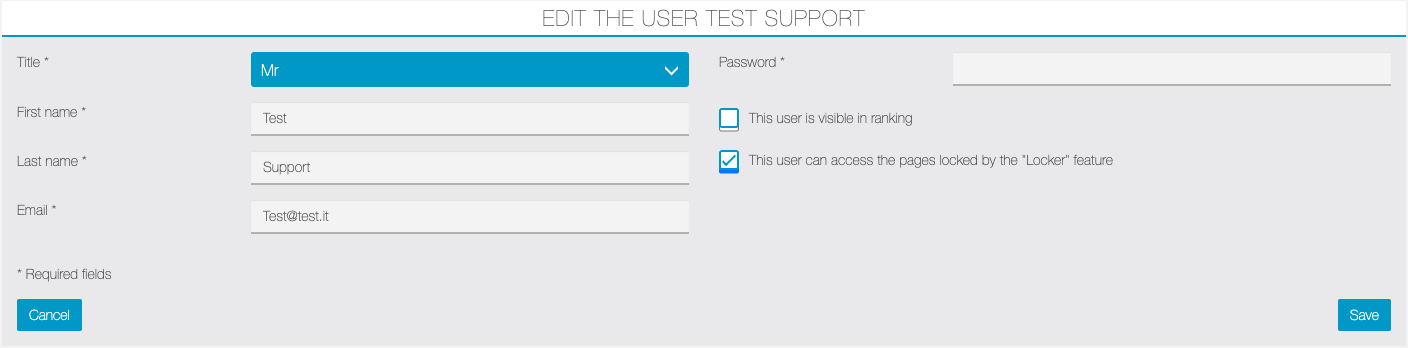
Enable the flag “This user can access the pages locked by the padlock feature” and click on the “Save” button.
Lock only some pages of the app
If you choose not to lock the entire app, you can select the individual pages to be locked.
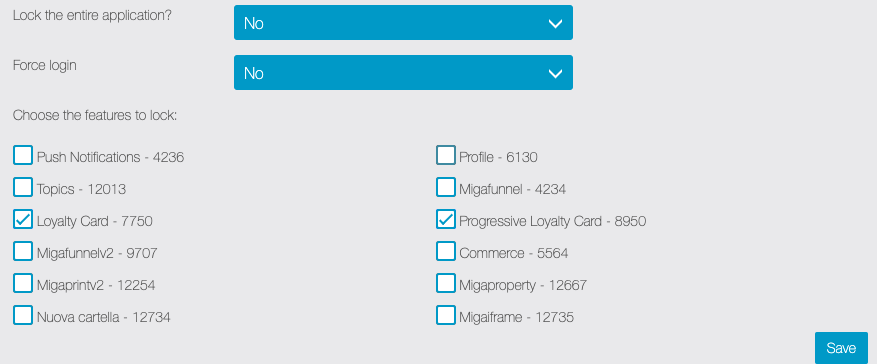
You can also choose to force the login anyway, so that users still have to login or register to see the contents.

Once the user has logged in, if he has been enabled to access locked contents (from the “Users” menu of the frontend panel, as explained in the previous paragraph) he will be able to see all the pages of the app, otherwise only those that are not locked .
Manage App Layout
You can customize the appearance of the login page by choosing between three different views:
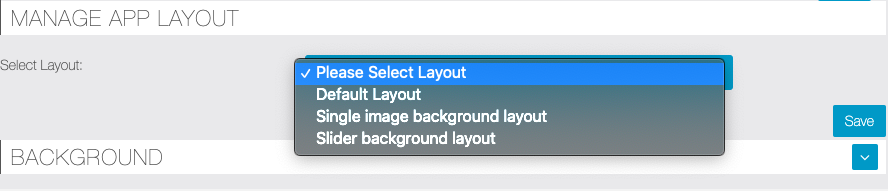
By choosing the default layout, the page will have clear but basic graphics.
By choosing the further options you can customize combinations of color and buttons appearance, as well as set a background image displayed on full screen.
The last option even allows you to create a slider of three different background images.