How to export a Feature
From the ZeroCodes Editor, open the page “Features” of your Application & open the feature you want to export.
If you can export the feature*, you’ll see an “Export” button on the top-right corner, click on it!
*Note: only some features can be exported for now, new exporters will be released in the future to match all ZeroCodes app builder core features.
Here is an example with the radio feature :
Now you’ll get an “yml” file named “radio-{date}.yml”.
yml* stands for YAML it’ the export format we use for large payloads.
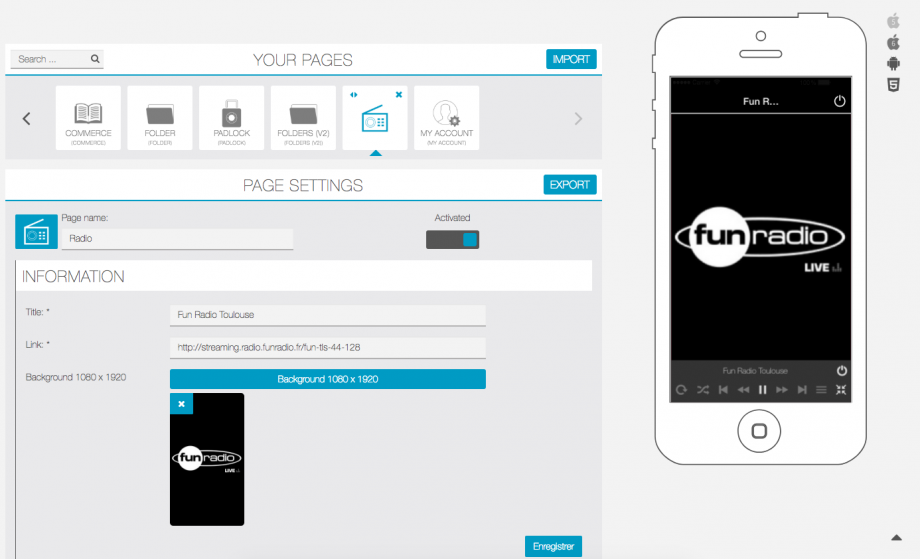
How to import a previously exported feature ?
Get your “yml” file, and now click on the “Import” button on the top-right corner of the Features carousel
You’ll see the modal like below, click on “Import yml” and select you file.
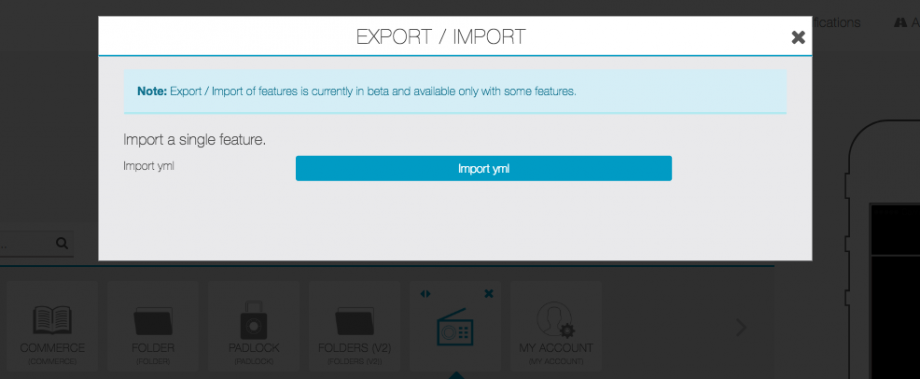
When the upload is done, reload the features page. Now at the end of the features carousel, you’ll see the imported feature with exactly the same content as the exported one!
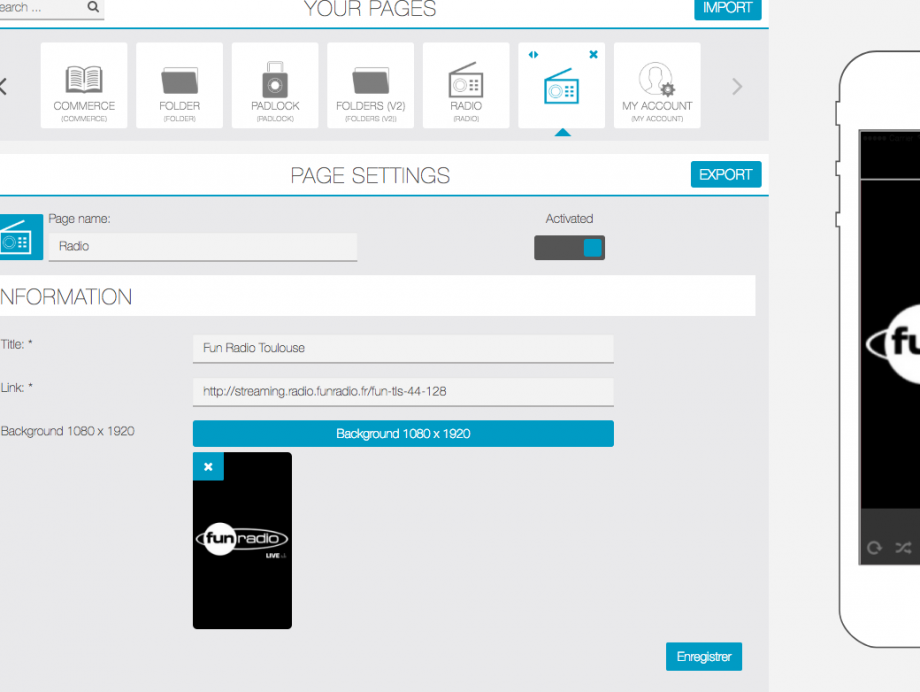
Can I export a complete application ?
As this is a beta feature, we only allow single features to be exported. In a near future, with all the exporters ready, you will be able to export complete Applications.
