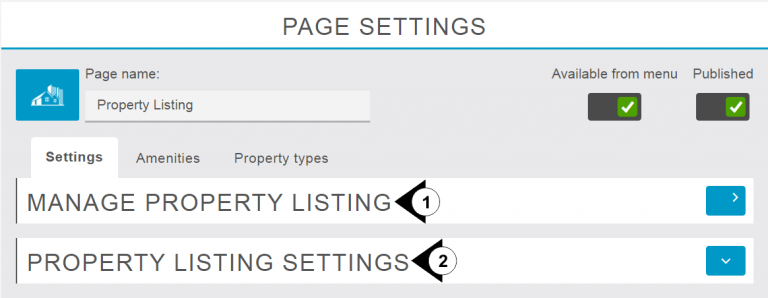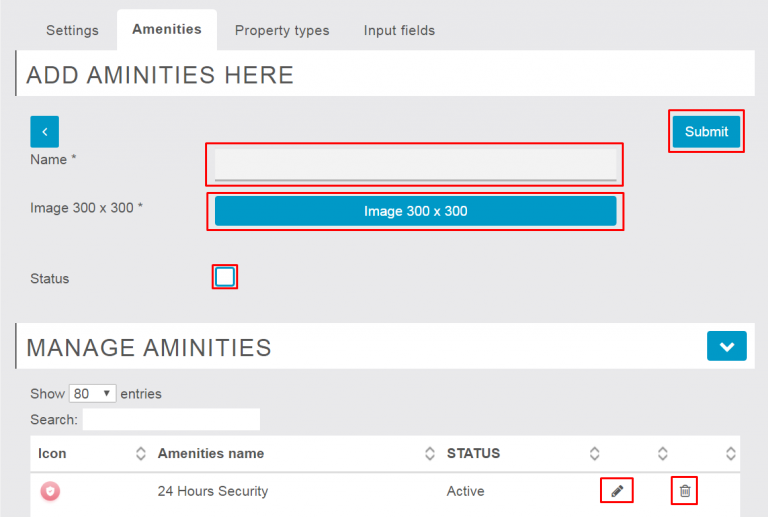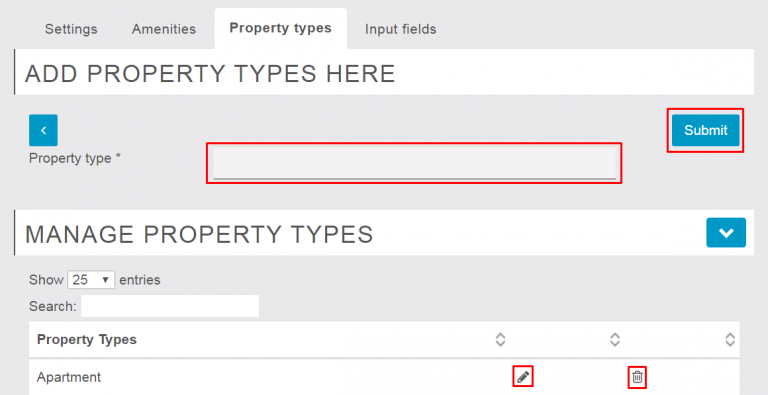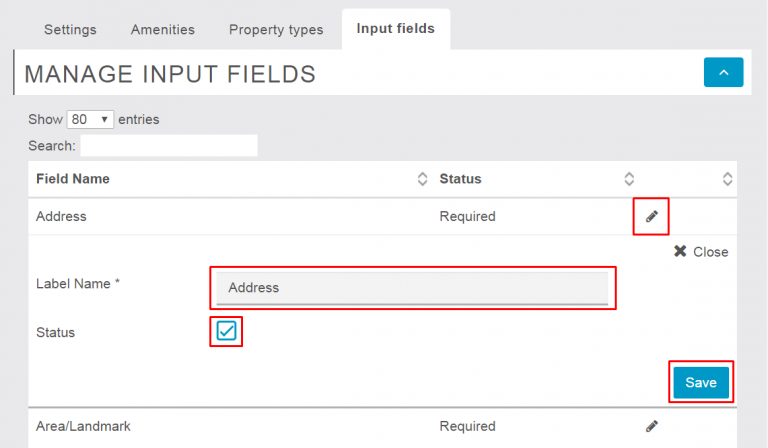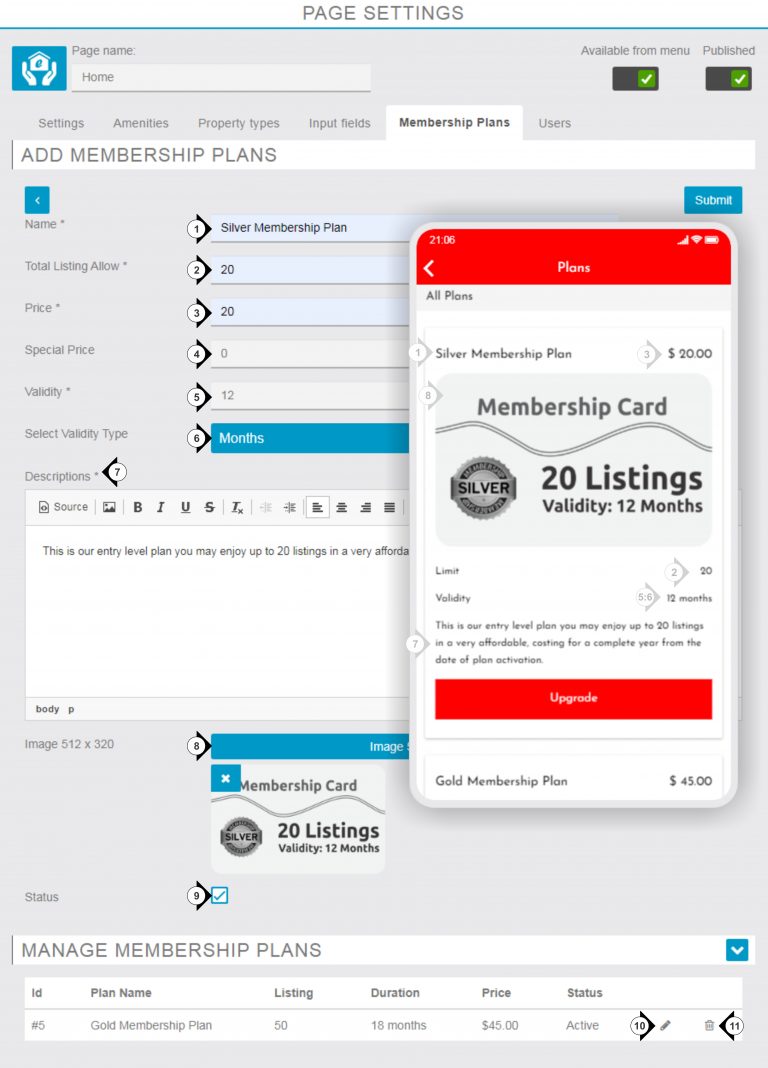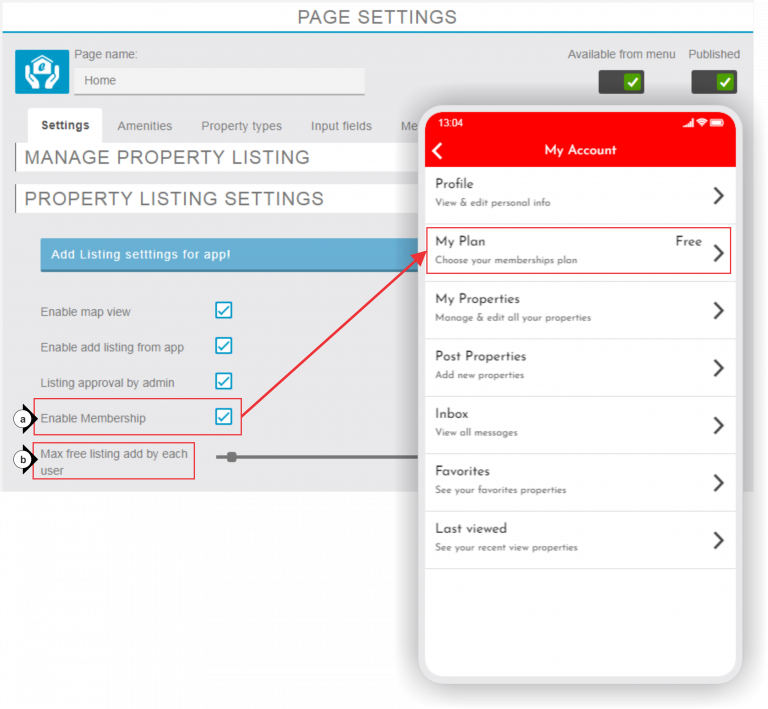Our Property Listing function enables you to have a property listing app that contains numerous property related features! This includes the app user searching properties by property type, the number of bedrooms, location, etc. The app user can also add properties, favorite properties, review properties that the previously viewed, send a message to the property owner, and report properties.
Manage Property Listing
Under This section we can see or manage all listings and create new listings. Admin can allow or reject the publishing of listing submitted by users. we can edit or delete the existing listings from here and also able to see feedbacks and Messages of visitors and replied on that.
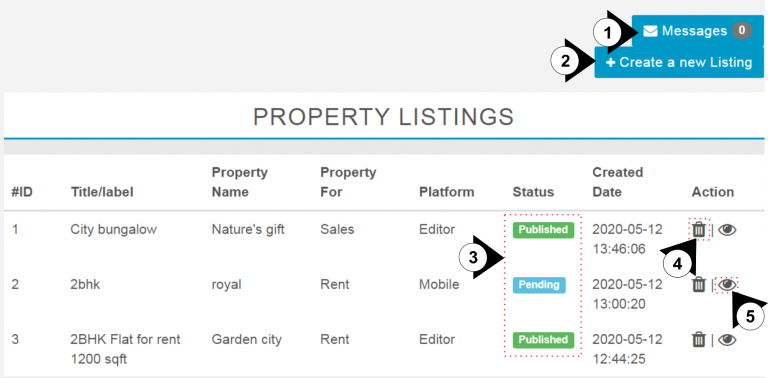
1.Click Here to see messages and replied on it accordingly.
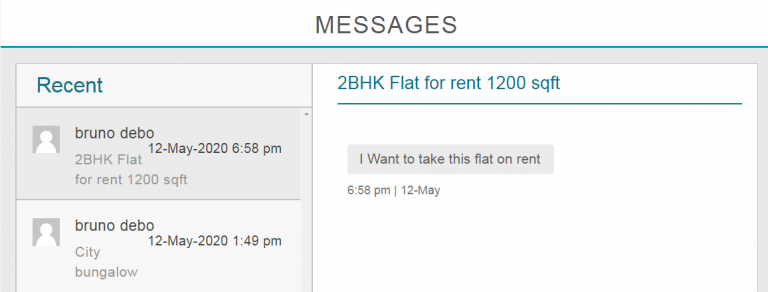
2. By Click on Plus button you can create new listing with complete details of property.
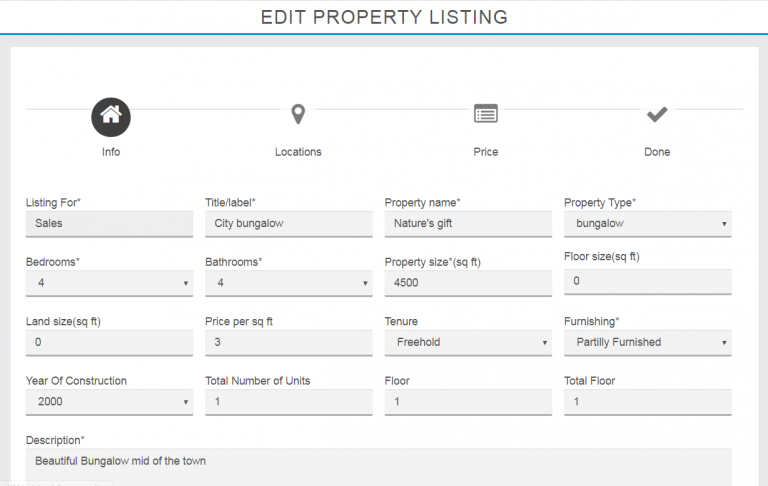
3. Here you know about published properties and pending properties. If you want to publish pending properties, you need to click on the view Eye icon to see the listings details and required to click on green “Approve” button to publish the property in the app.
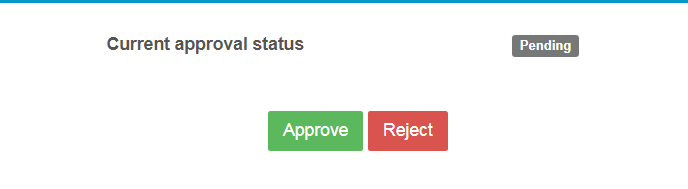
4. By Click on the Delete Icon you can delete the exiting or wrong listings from the app. As you click on delete button confirmation pop-up window will open and ask you to click on “Yes, delete” else Press on “No, go back” to remove the listing.
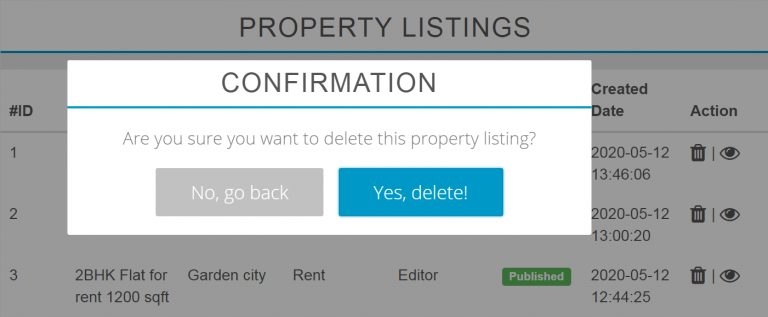
5. By click on View Eye Button you can see or edit on existing listings. Let’s see below are the steps how to edit exiting listings.
Step one: Click on View Eye Button under property listing section.
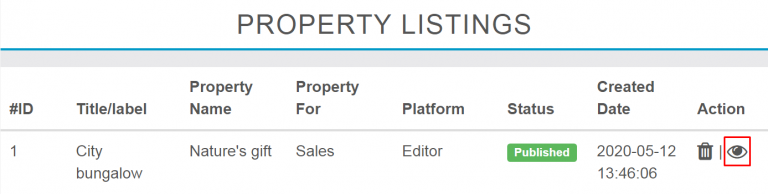
Step second: Click on Edit Listing button then edit your information click on next to change the pages then click on save button to update.
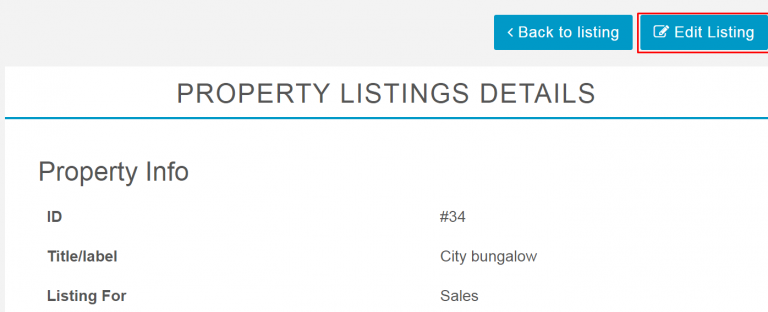
Property Listing Settings
Under Property Listing setting you can manage multiple settings in the app like listing settings for App, Features settings, Filter settings and Notification settings.
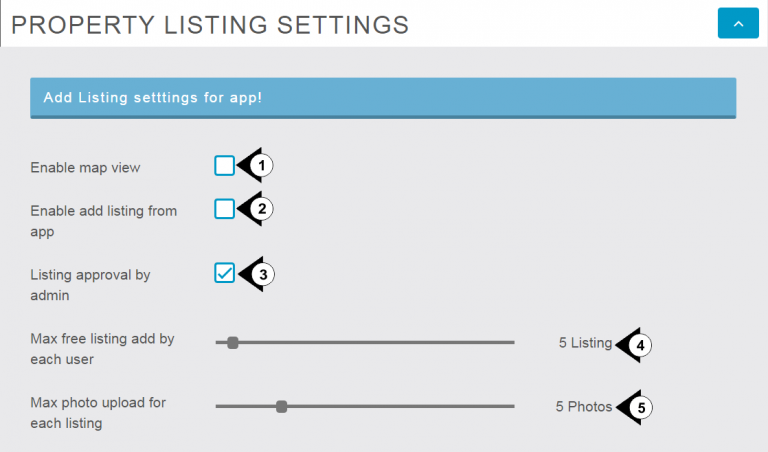
1.Enable Map View: By Check Marks on check box you will activate Map View function which is shown on the top of property listing (Home) screen of your app.
2. Enable add listing from app: By Check Marks on check box you can allow or restrict the listing from app.
3. Listing approval by admin: By Check mark on it you can activate the approval is required by the admin before publish the property on the portal. But if you did not mark in check box it will directly allow users to publish without admin’s approval.
4. Max free listing add by each user: From here you can set the maximum limit of listings for each user.
5.Max photo upload for each listing: Here you can set the limit of photos uploading with each listing.
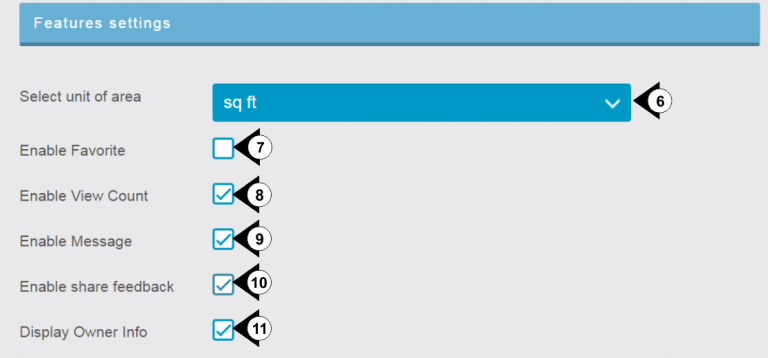
6. Select Unit of area: By click on this drop and down button you can select the are measurement unit like: square feet (sq ft), square meter (sq m), square yard (sq yd), Acre, Hectare.
7.Enable Favorite: By check mark on check box you can Activate or Deactivate the Favorite function in the App.
8.Enable View Count: By check mark on check box you will show or hide number of visits on a particular listing.
9. Enable Message: By check mark on check box you can allow or restrict the users to message regards listing by show or hide the “message” option from menu.
10. Enable share feedback: By check mark on check box you can hide or show “share feedback” options from menu.
11. Display Owner Info: By check mark on check box you can hide or show Owner Info from listing detail page.
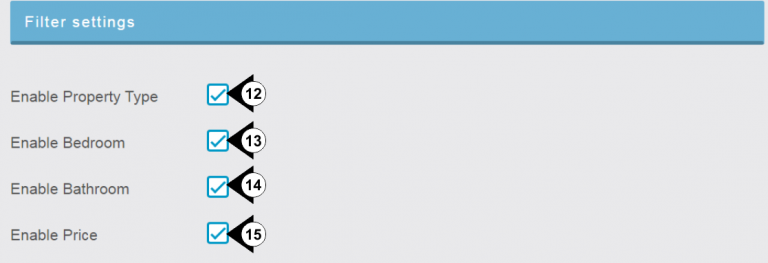
12. Enable Property Type: With check mark you can enable filtering properties according to the type of property like Apartment, Flat, Villa, Shop etc.
13. Enable Bedroom: With check mark you can enable or disable filtering properties according to Bedrooms.
14. Enable Bathroom: With Check mark you can enable or disable filtering properties according to bathrooms.
15. Enable Price: With Check mark you can enable or disable filtering properties according to Price range.