Do you want to easily connect to your WordPress site through your APP?
Simply create an account under the app, install the provided plug-in on the WordPress site and login directly by clicking on the link.
Configuration
Once you have added Migawordpress feature on your app you have to install Migawordpress Plugin from your WordPress site Admin.
You can also download the plugin directly from your app backoffice, just click on “Migawordpress” on “My Pages” section: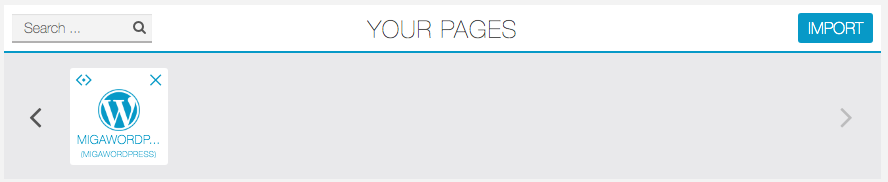
Page Settings of Migawordpress will open: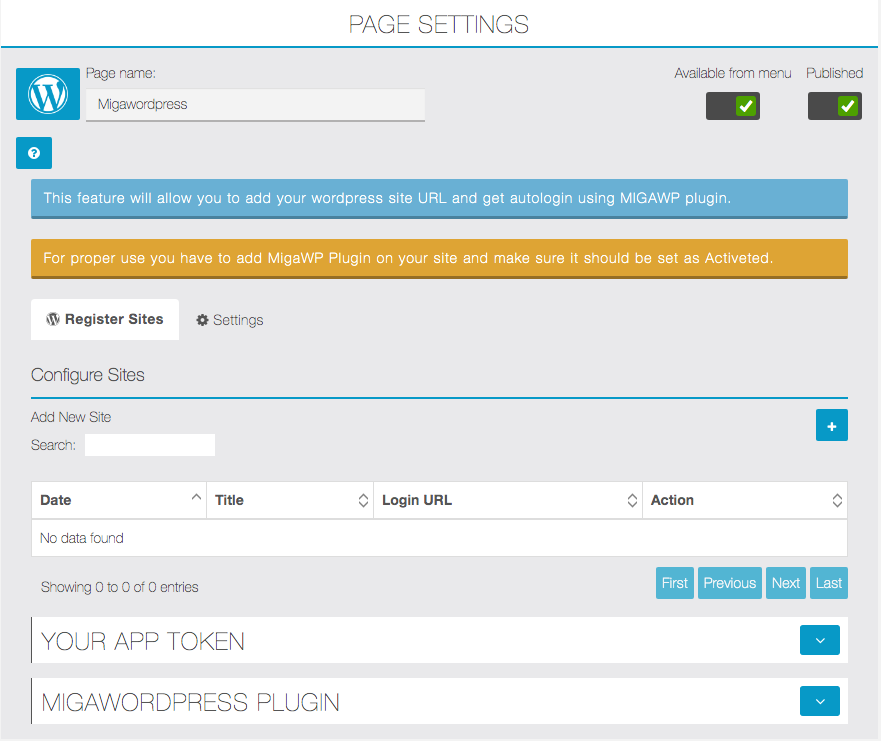
Click on the arrow in Migawordpress plugin section then click to download the zip file:
Migawordpress Plugin Installation
Method 1: Download the Miga WP plugin from this LINK and unpack it to get the “migawp” folder, upload this folder using an FTP client (Filezilla, for example) into /wp-content/plugins
Method 2: Login in the WordPress control panel, then click “Plugins” in the left menu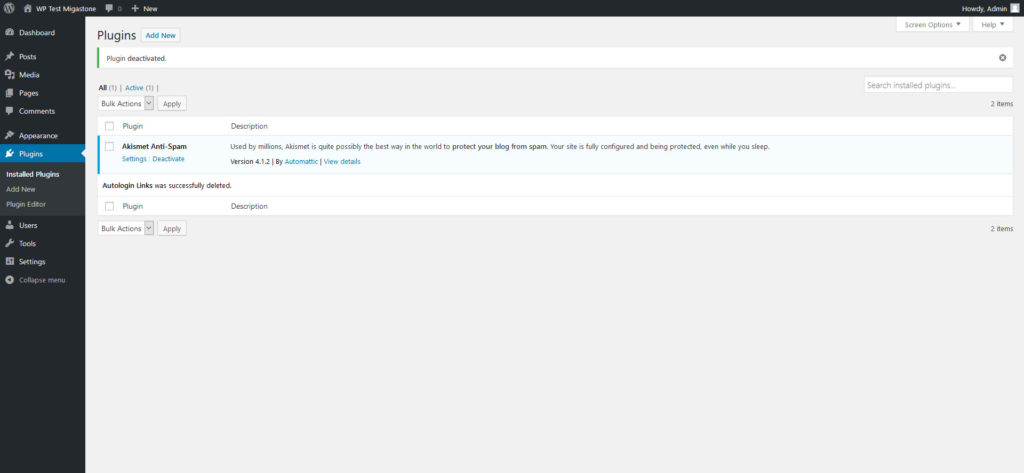
click “Add new”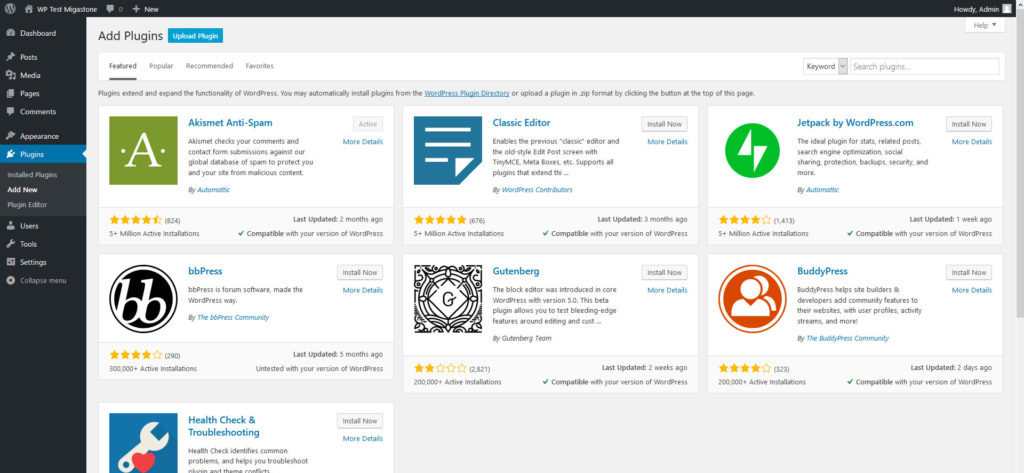
click “Upload plugins”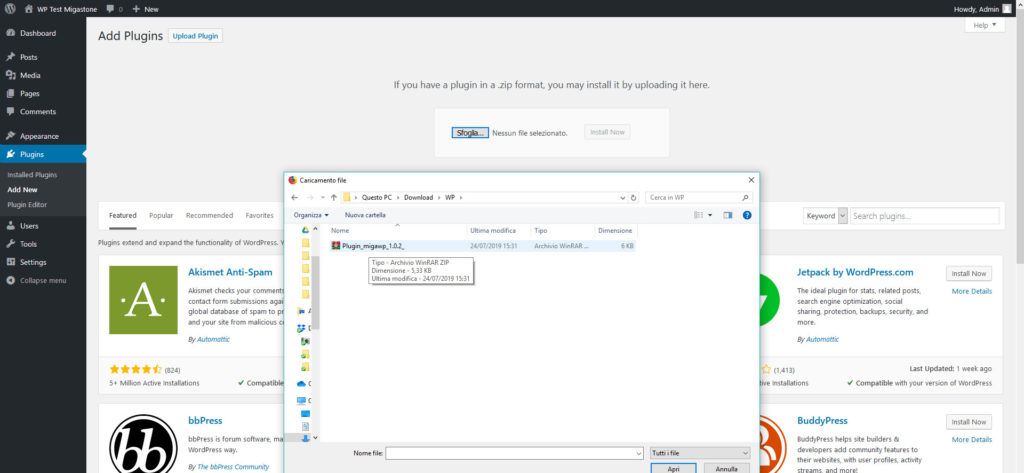
now upload the Miga WP plugin in .zip format using the “Browse” button and at last click “Install now”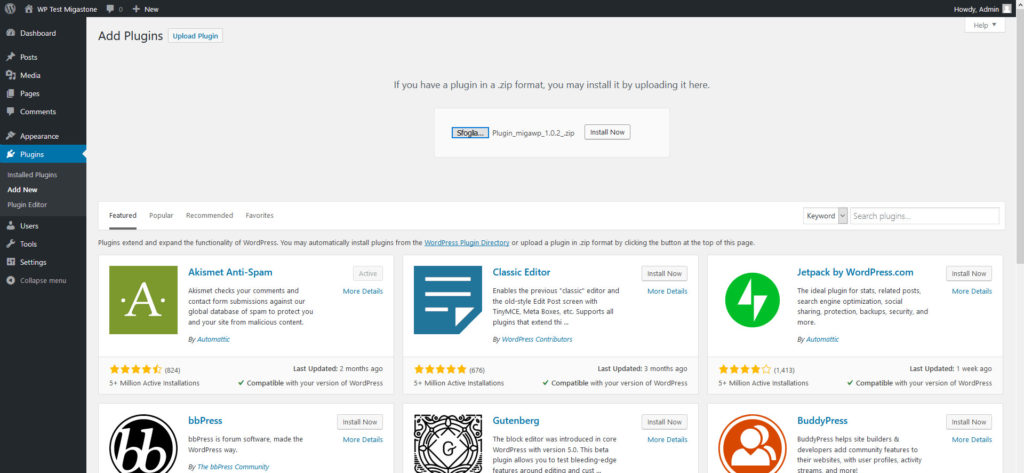
activate the Miga WP plugin.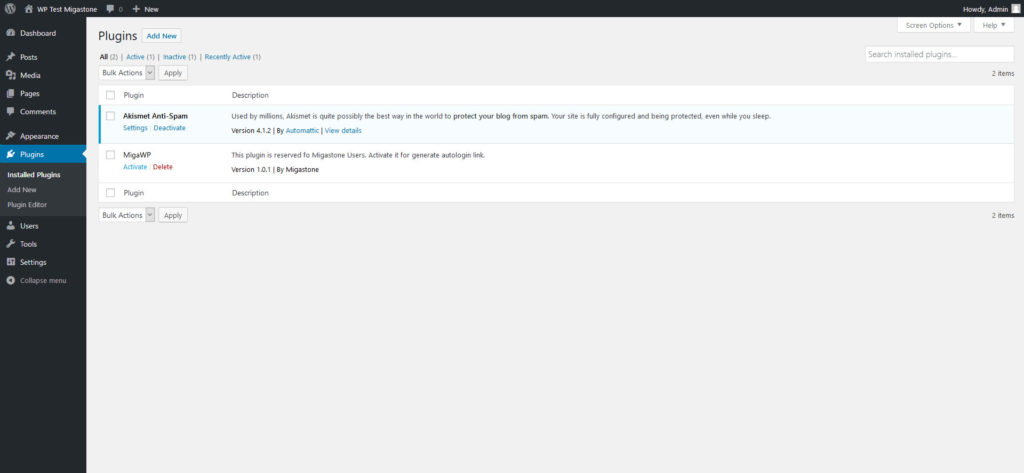
Migawordpress module settings
After the plug-in is active it will be possible insert the desired link into the Migawordpress functionality within your APP.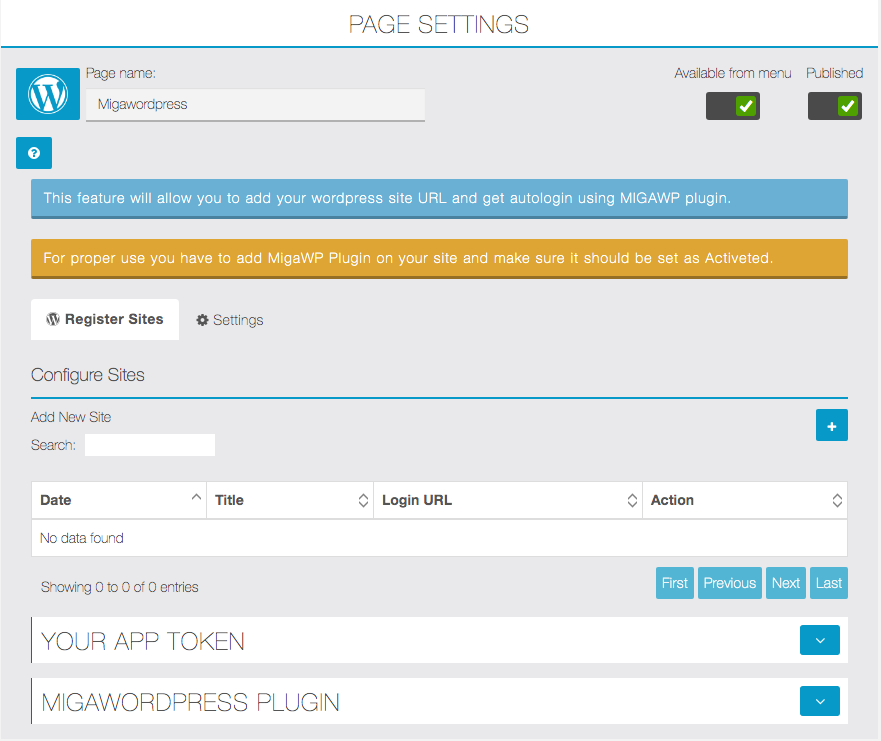
To add a link just click on + button and fill the data required:
NOTE: links must be only HTTPS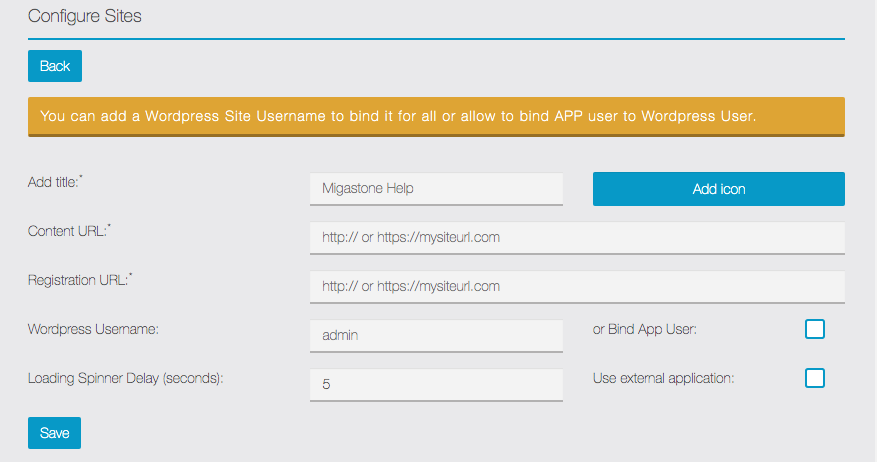
Token setting
Once the plugin is installed and activated you have to save the TOKEN for security reason to bind your wordpress site with your app. Otherwise the module will not work.
Just copy the token from Migawordpress settings
and paste to your WordPress site Backend, in Migawordpress Plugin settings.
WARNING: Please do the steps above in the order we wrote, especially don’t copy/paste tocken before you complete the “Add new site” configuration in the module settings. If the plugin is deactivated and later reactivated in the WordPress site, it will be necessary to remove and re-insert the relative link in the Migawordpress functionality inside your APP.
