This guide answers common questions about publishing and distributing apps with Zero Codes App Builder.
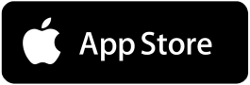
To distribute an application on the App Store, you need to subscribe an Apple Developer account. The Apple Developer Program annual fee is 99 USD.
If you don’t already have an Apple Developer account you can subscribe your account here: https://developer.apple.com/programs/enroll//
This service does not support Double Authentification. You have to create your apple developer account from a desktop and not from an Iphone or an Ipad.
Once you’ve completed your enrollment in the Apple Developer Program, you can sign in to iTunes Connect with the Apple ID you used to enroll. iTunes Connect is where you manage your App Store apps, see your sales reports, manage your iTunes Connect users and testers, and more.
For more information about the complete process use the link below: https://itunespartner.apple.com/en/apps/overview
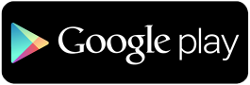
To distribute an application on the Google Play Store, you need to subscribe a Google Play Developer account. There is a $25 USD one-time registration fee.
If you don’t already have one you can subscribe your account here: https://play.google.com/apps/publish/signup
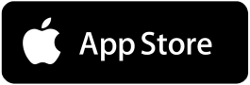 Take the following steps:
Take the following steps:
1. First you need to generate in Siberian the sources code of your application.
Connect to your backoffice, select the concerned application in Manage > Applications by clicking the button on the right of the list. In the section called “Mobile Source Codes & Builds” click on “Generate sources“. Your request enters the queue and is going to be generated, then a link appears to download the generated sources code.
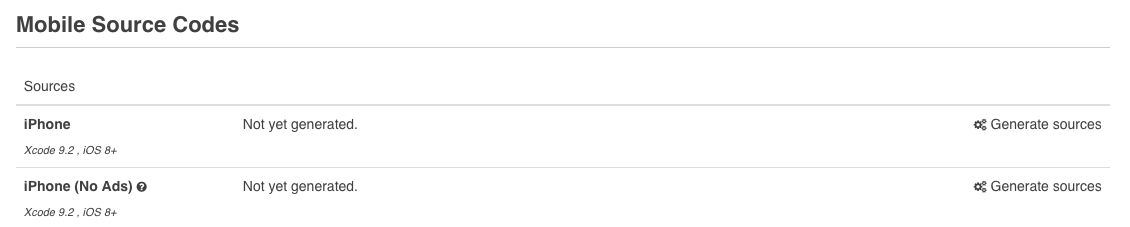
2. Then you have to use an Apple software called Xcode to compile yourself the concerned sources code in the aim of generating your application. Of course, you need to have a Mac to be able to use Xcode.
![]() You can download this software here: https://developer.apple.com/xcode/
You can download this software here: https://developer.apple.com/xcode/
To find more information about how to use Xcode in aim of generating your application, please read this article: How to compile iOS Apps
Actually you can do that without a Mac computer but you have to emulate your computer to install Mac OS and then install Xcode on Mac OS. Here is an article about that: https://www.udemy.com/blog/xcode-on-windows/
3. Connect to your iTunes Connect account to complete your app page with your screenshots, description, etc… Then click on “Submit for review”. You can find more information in the documentation below: Publication on the App Store
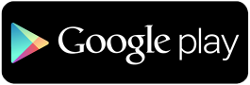 There are two options to distribute an application on the Google Play Store:
There are two options to distribute an application on the Google Play Store:
I – The manual method
You have a minimal technical knowledge and you want to publish your application by yourself manually. In this case, take the following steps:
1. Connect to your backoffice, then select the concerned application in Manage > Applications by clicking the button on the right of the list.
2. In the section called “Mobile Source Codes & Builds“:
Owners of the Single App Edition: click on the button “Generate sources” and few minutes after your sources code is available for download. Then, you need to build your APK by using a Google software called “Android Studio”.

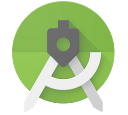
To build your APK with Android Studio follow instructions of this article: How to compile manually Android apps. After building your APK go directly to the step 3.
II – The automatic method
If you don’t want/need to compile manually your Android app, you can click on the button “Generate Build” on the line Android APK and few minutes after your APK is available for download.

3. Then you only have to follow the steps of this article in aim of publishing on the Play Store: Publication on Google Play Store
Note that there are two different things when we talk about “updating an app”: you can update the content of an app (adding a news, a discount code, an existing feature, the colors, etc), and you can update your application on the stores because you need to republish it.
In the first case, most of the time, you don’t need to update your app on the store and thus you don’t need to recompile it. Just change the content, or add the new feature, change the colors, and restart your app on your phone to see the changes.
But, if you change some other things that are native to the application like its startup images, its icon or its name, you will have to compile a new version of your app and republish it. In that case you will have to increase the version number before recompiling your app.
You will find more information about editing your app after its publication in this article: Will I be able to update my app without a new publication process?
When you wish to update your application on a store there are some actions that you need to do on the store concerned before publishing your application.
You can find more information about these actions needed in this article: How to update an existing app on Play Store and App Store?
In the first case, most of the time, you don’t need to update your app on the store and thus you don’t need to recompile it. Just change the content, or add the new feature, change the colors, and restart your app on your phone to see the changes.
But, if you change some other things that are native to the application like its startup images, its icon or its name, you will have to compile a new version of your app and republish it. In that case you will have to increase the version number before recompiling your app.
To change these values take the following steps:
1. Connect to your Backoffice.
2. Then go in Manage > Applications.
3. Select the concerned application by clicking on the edit icon on the right of the list. In the part “Device Information” you can enter the version number for IOS and for Android.
If your app is already published you have to add a new version number and send a new version number.
There are two numbers when you build an app:
– the version number
– and the build number
Because you can send many builds for a same version. If you want to publish an update of your app, you will have to change the version number for a higher one before compiling your application.
Note that in the auto-publish system the build number is not managed so you have to send a new version rather than several builds for the same version.
You can update an existing app.
The only issue can be for the Android version. When you publish an Android app you create/use a certificate named keystore certificate which has also an associated password.
If you have published this app by yourself you should have both the certificate file and its password (if you have used the APK Generator you still have them both).
If you don’t have these two items, certificate file and certificate password) you will not be able to update the Android version of your app but only to publish it as a new app.
For iOS there is no problem, you don’t need previous items to publish an update of an existing app.
If you encounter this problem with the sources that takes too much time to be generated (more than 5 minutes), you can do the following:
– In your Backoffice go on your dashboard.
– Click on the button “remove locks”.
– Go back in the application page from Manage > Applications.
– Cancel the source generation.
– Click on “generate sources” again.
First read the article below to see if your problem is an IOS Auto-publish known issues: iOS autopublish known issues
If you don’t find the encountered error in this article, you can contact us to resolve your problem at this email adress: admin@zerocodes.net
Verify you have installed the last IOS SDK. This is mandatory in to use Xcode correctly.
You can find more informations about it here : https://developer.apple.com/ios/
After installing the IOS SDK you might compile your application in Xcode.
Read the following documentation to resolve your problem :
You have to remove the file com.google.zxing.client.android.captureactivity.jar which is in:
var/apps/ionic/previewer/android/libs/
Then download the source again after that.
In Android Studio, go in Tools > Android > SDK Manager and update all from the tabs “SDK Platforms” and “SDK Tools”
It’s a specific problem in Android Studio, and it’s hard to know all the solutions about problems from another software, but here are some links to some other users and the solutions they have found:
http://stackoverflow.com/questions/29808199/error-running-android-gradle-project-sync-failed-please-fix-your-project-and-t
http://stackoverflow.com/questions/24778598/error-running-myactivity-gradle-project-sync-failed-please-fix-your-project-an
It seems the second answer has fixed the problem for many users:
1. File -> Invalidate caches / Restart
2. Shutdown Android Studio
3. Rename/remove .gradle folder in the user home directory
4. Restart Android Studio let it download all the Gradle stuff it needs
5. Gradle build success !
6. Rebuild project…. success !
